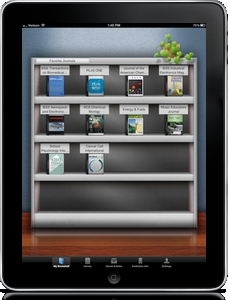UPDATE! Now use BrowZine online, too.
We have decided to go with a subscription to BrowZine, a great app for browsing our Library ejournal collection… from anywhere!
This app is available for iPads & Android tablets & now iPhones, too.
- Create your own custom bookshelves
- Download articles (PDFs) to read offline
- Set alerts for your favourite journals
Watch a video on how BrowZine works here.
To access BrowZine for the first time, please do the following:
- Download BrowZine. Go to the App Store, Google Play, or Kindle/Amazon store and search for BrowZine.
- Install BrowZine. Make sure you have the most up-to-date version.
- Open BrowZine and Go to “Choose Library”. Search for University of British Columbia and tap to choose.
- Enter your CWL ID and Password. Your credentials will only be stored on your personal device.
- Go to “Subjects” and select or search subject area OR “Titles A-Z” to search for a specific title.
If you’ve been using our Open Access library, log out of the Open Access library:
- Update version of BrowZine. Make sure you have the most up-to-date version.
- Open BrowZine. Go to “Settings” at bottom of page and tap “Change Library” in the upper right corner.
- Go to “Choose Library”. Search for University of British Columbia and tap to choose.
- Enter your CWL ID and Password. Your credentials will only be stored on your personal device.
- Go to “Subjects” and select subject area OR “Titles A-Z” to search for a specific title.
Start Browsing!